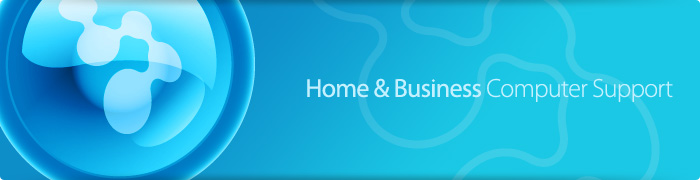This article is written to help you build you own PC. There are thress stages, buying the hardware, putting it all together and then installing the operating system and software.
Contents:
Step 1. What you need to buy
Step 2. How to put it all together
Step 1. What you need.
1. You need to decide on the processor, the CPU, that you want. We are going to use an Intel Dual Core processor. Spec this well, as if you buy too slow, you will not be able to play those games, or run those 15 applications at once. Also, if you aim to high, and you just need to book a holiday on the web and download your email, there is no point is paying out for the top of range. Often the CPU will come with a fan, but you may want to purchase a silent, or LED light fan if you want to spend that little bit more.
eg. We are using Intel Pentium Processor E5400. The cooling fan is included.
 
2. Based on your choice of CPU, you can now decide on a compatible motherboard. How many PCI slots do you need, what type of ram will the use, how much ram can the motherboard take? Alll motherboards now support SATAII, but some of the better ones support SATAIII. Built in network, graphics and audio is fairly standard now.
eg. We're going for a Gigabyte budget board - S-Series. It'll fit our CPU, supports budget ram DDRII (upto 4Gb), supports SATAII.

3. RAM. Memory is key, it always has been. With the new Windows 7 64 Bit, you can now spec PCs with more than the 4Gb limit. We're going cheap with this PC, so we are intending to run 32 Bit Windows 7, so 4Gb is out limit. DDR3 is best, but DDRII is low cost.
eg. We are buying DDRII, 1 x 2Gb. The second slot on the motherboard can be used later for another upgrader of 1 x 2Gb.

4. Operating System. This is the program that puts all the hardware together, and gives you a usable "interface" in order to use. It is the icons, the sounds, the ability to access the data, to enter information, to use the PC. Windows 7 32 bit or 64 bit is the common choice. Some use Linux, Windows XP and the Apple Mac us MAC OS (called Tiger and other nick names).

eg. We are going to use Windows 7 32 Bit. We're building a budget PC for a family member to be able to surf the web, play their music and look at photos.
5. Hard Drive. This where everything is stored. OS, photos, programs, music, films are all written to the hard drive. When you want see them, play or run them, the hard drive is "read" into the memory, and then the CPU can look and change the data. Then, the CPU saves the contents of the ram back to the hard drive. BACKUP your hard drive - mainly the data that you have created or purchased.
eg. We've bought a 500Gb Wester Digital SATAII drive.

6. DVD. You'll need a DVD writer, these units have variable speeds, but all should be able to write/read CDs, DVDs. You can up the ante and purchase Blue Ray too. We are just going to go for a low cost DVD Writer
eg. Samsung Superwrite Master Speed Plus DVD

7. Computer Case. The last thing you will need is the actual computer case. Here you need to consider size and capacity. Do you need variations of the following: Sound ports on the front, USB ports on the front, how many drives can you put in, will the case fit your CPU and choice Fan (i7 chips and fans can be very high), does the case come with a Power Supply Unit. Does the PSU have large enough capacity, again i7 chips as an example need a much larger wattage.
eg. We're using a mini tower A-Open H425c, average size, budget cost, PSU included. A good looking case, as much as a computer case can be!

|