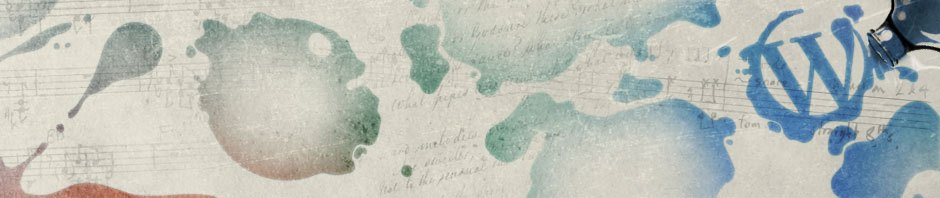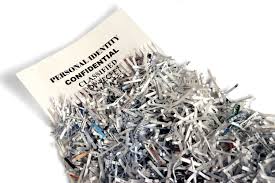Quick Solution…
Boot up PC – turn off bit locker. Restart PC.
BIOS screen (Escape on boot)
Find and Disable Direct Memory Access Protection (DMA). Shutdown PC
Insert the graphics card.
Boot up PC in Windows, make sure drivers are installed (automatically or by downloading)
Setup correct resolution.
Full story…life should not be this difficult…
We supplied a CEO of a company a new tower PC, to replace their old PC unit that was connected to a decent Sumsung curved wide screen! The system is all working now, and the client is pleased, but the technical story of how we got there should not have been so complicated!
The Samsung screen likes to run at a stunning resolution of 3340 x 1440 (from memory, so don’t quote me). The new G9 HP Pro 400 Tower would only run at 1920 x 1080. The client was not happy, of course, and the unit, even with all the software and drivers updated would not present the correct resolution!
So, easy solution, pop in a graphics card, one that will support it….so we put one in, and boom, no boot. We get a White Screen of Death. We could do nothing, no BIOS screen. Just white!
I removed the new card, and the system ran up without it. It reported that something had tried to access unauthorised memory! Security alert. Started the brain working…
Press “Escape” on boot, and remove DMA (direct memory access) protection. Easy. Put the graphics card back in, and we’ll have action.
No – it goes to that classic “Bit Locker” enter the code screen. So, in this instance of a new PC, we took out the card, and put the DMA back on. We were then able to boot into windows. I turned off Bit Locker….(we can enable it later).
With the DMA protection off, graphics card back in, boot it up, high resulotion added once windows had updated the graphics card drives! Phew. The things we do for support.
Matt Clark
matthew.clark@bristol-computer-support.co.uk
07966 497090